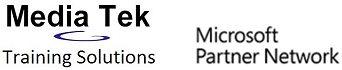Excel Training
EXCEL LEVEL 1: WORKSHEET FUNDAMENTALS
Solid Excel spreadsheet skills are essential in today’s business world. Learn the basics of Excel spreadsheets with this comprehensive introductory course. Gain confidence and develop skills that can be transferred immediately to the workplace. Prerequisites: Basic keyboard and mouse skills.
| Excel application window | Add borders and shading to a worksheet |
| Enter labels and values into a worksheet | Sort the records of a list |
| Enter a formula into a worksheet | Filter the records of a list |
| Adjust column width and row height in a worksheet | Excel tables |
| Open a new workbook | Insert comments into a worksheet |
| Use the spelling checker | Split the worksheet window into panes |
| Use an Excel template to create a workbook | Freeze the worksheet window |
| Automatically fill a range | Hide rows and columns of a worksheet |
| Copy and move cells | Change the page setup for a worksheet |
| Automatically compute a row or column total | Preview a worksheet |
| Insert and delete rows and columns | Print selected worksheet entries |
| Formatting including cell styles | Find and replace a specific entry in a worksheet |
| Use alignment options in the Format Cells dialog box | Use Excel functions (SUM, AVERAGE, MAX, MIN and COUNT) |
| Apply conditional formatting to a worksheet | |
| Reset the number format of cell entries |
EXCEL LEVEL 2: MANAGING DATA
Master popular Excel functions. Learn how to manage your data efficiently and present it effectively using Excel's visualization tools. Intermediate level course. Prerequisites: Excel 1 or introductory level skills.
| Power Query for data cleansing | Insert sparklines |
| Extracting data in Power Query | Insert a new worksheet in a workbook |
| Transforming data in Power Query | Delete a worksheet from a workbook |
| Use options in the paste special dialogue box | Enter a formula to link related worksheets in a workbook |
| Enter an absolute cell reference into a formula | Enter an absolute cell reference into a formula |
| Use the IF, SUMIF and COUNTIF functions | Use the VLOOKUP and XLOOKUP functions |
| Use the PMT and FV functions | Create a new workbook template |
| Use the DATE and NOW functions | Insert a diagram into a worksheet |
| Plot a chart | Insert a hyperlink into a worksheet |
| Modify and enhance a chart | Linking Excel to other applications |
EXCEL LEVEL 3: ANALYSING DATA
Spot patterns and trends in your data and gain an insight into Excel's powerful business intelligence features. Also covers Excel's security features. Advanced level course. Prerequisites: Excel 2 or intermediate level skills.
| Restrict cell entries to specific numbers, dates, or times | Excels Artificial Intelligence tools |
| Restrict cell entries to specific entries in a list | Add subtotals to worksheet data |
| Create a custom number format | Group and outline data |
| Define a range name | Create a PivotTable report |
| Use a range name in a formula | Reset the summary function in a PivotTable report |
| INDEX MATCH vs XLOOKUP functions | Create a PivotChart report and Dashboard |
| Use the DSUM and DAVERAGE functions | Perform data analysis using scenarios |
| Trace precedents in a worksheet | Import data into excel |
| Trace dependents in a worksheet | Export excel data to other applications |
| Trace errors in a worksheet | Use the data consolidation feature |
| Watch and evaluate formulas in a worksheet | Protecting excel files, workbooks and worksheets |
| Consolidate data from multiple workbooks |
EXCEL LEVEL 4: MACROS AND VISUAL BASIC
Become a true Excel power user with this introduction to macros and Visual Basic. Learn to automate repetitive tasks and customise the Excel environment. Prerequisites: Excel 3 or advanced level skills.
| Configure macro security settings | Edit a personal macro |
| The Macro Recorder | Include relative cell references in a macro |
| Record workbook macros for cell operations | Add a macro button to the ribbon |
| Run a workbook macro | Create macros using the Visual Basic Editor |
| Display macro instructions | Create a user-defined function |
| Edit a workbook macro | Respond to user input |
| Add a macro button to a worksheet | Create a user form |
| Record personal macros to automate workbooks | Debug a macro |
| Run a personal macro | Using ChatGPT |
Competitive Pricing
Each course lasts one day.
Participants will receive a manual and completion certificate.
Participants will receive a manual and completion certificate.